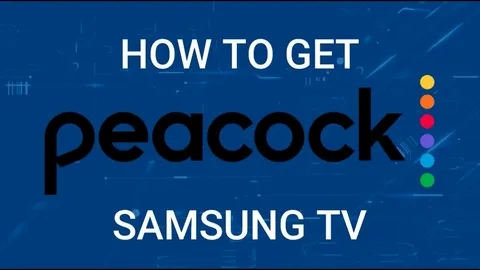Streaming services like Peacock TV offer a vast library of content, but login problems can be frustrating. If you’re unable to access your account, several factors could be at play, including incorrect credentials, server outages, app glitches, or network issues. This guide explores the most common causes of Peacock login failures and provides step-by-step solutions to resolve them.
You May Also Like- Peacock : Start Streaming Today with This Simple Login Guide Visit : Peacocktv.com/tv
- Check Your Login Credentials
One of the most common reasons for login failures is entering the wrong username or password.
Steps to Verify Credentials:
- Double-check your email and password for typos.
- Use the “Forgot Password” option to reset your password if necessary.
- Ensure that Caps Lock is off, as passwords are case-sensitive.
- If using a third-party login (Google, Apple, or Xfinity), ensure you’re logged into the correct account.
If you’ve recently changed your password, try logging in again after waiting a few minutes, as some systems experience slight delays in updating credentials.
- Check Peacock’s Server Status
Sometimes, the issue isn’t on your end—Peacock’s servers may be down due to maintenance or unexpected outages.
How to Check for Server Issues:
- Visit Downdetector and search for “Peacock” to see if other users are reporting problems.
- Check Peacock’s official Twitter/X account (@peacockTV) for service updates.
- Restart your device and try again after a few minutes.
If servers are down, you’ll need to wait until Peacock resolves the issue.
- Restart Your Device
A simple restart can fix many technical glitches, including login problems.
Steps to Restart:
- Smartphones/Tablets: Hold the power button and select “Restart.”
- Smart TVs & Streaming Devices: Unplug the device for 30 seconds, then plug it back in.
- Computers: Click Start > Restart (Windows) or Apple Menu > Restart (Mac).
After restarting, reopen Peacock and attempt to log in again.
- Clear Cache and Data (Mobile & Web Browsers)
Corrupted cache files can prevent apps and websites from functioning properly.
On Mobile (Android & iOS):
- Android:
- Go to Settings > Apps > Peacock > Storage > Clear Cache/Clear Data.
- iOS:
- Uninstall and reinstall the Peacock app.
On Web Browsers:
- Chrome/Firefox/Edge: Press Ctrl+Shift+Del (Windows) or Cmd+Shift+Del (Mac) to clear cache and cookies.
After clearing data, restart the app or browser and try logging in again.
- Update the Peacock App
An outdated app may have bugs that prevent successful logins.
How to Update Peacock:
- Mobile (iOS/Android):
- Open the App Store (iOS) or Google Play Store (Android).
- Search for Peacock and tap Update if available.
- Smart TVs & Streaming Devices:
- Go to your device’s app store and check for updates.
- Web Browser:
- Ensure your browser is up to date.
If updates don’t resolve the issue, try uninstalling and reinstalling the app.
You May Also Like- Peacock : Start Streaming Today with This Simple Login Guide Visit : Peacocktv.com/tv
- Check Your Internet Connection
A weak or unstable internet connection can disrupt login attempts.
Troubleshooting Steps:
- Run a speed test to ensure your connection meets Peacock’s requirements (minimum 5 Mbps for HD streaming).
- Restart your router/modem by unplugging it for 30 seconds.
- Switch from Wi-Fi to Ethernet (for more stable connections).
- Disable VPN/Proxy services, as Peacock may block certain IP addresses.
If your internet is slow, contact your ISP for assistance.
- Disable VPN or Proxy Services
Peacock is only available in the U.S., and using a VPN or proxy may trigger login blocks.
How to Disable VPN:
- Turn off your VPN in the app settings.
- Restart your device and try logging in again.
If you’re outside the U.S., Peacock may not work without a U.S.-based IP address.
- Try a Different Device or Browser
If Peacock isn’t working on one device, test it on another.
Alternative Login Methods:
- Try logging in via a smartphone, tablet, or computer.
- If using a browser, try Chrome, Firefox, or Edge.
- If using a smart TV, try casting from a mobile device.
If login works on another device, the original device may need troubleshooting.
- Check for Account Bans or Restrictions
Peacock may suspend accounts due to violations of terms (e.g., sharing passwords, payment issues).
What to Do:
- Check your email for any Peacock suspension notices.
- Contact Peacock Support if you believe your account was wrongly restricted.
- Contact Peacock Customer Support
If all else fails, reach out to Peacock’s support team.
How to Contact Support:
- Live Chat: Available on Peacock’s Help Center.
- Email: Submit a request via their contact form.
- Phone Support: Check if phone support is available in your region.
Provide details such as:
- The error message you received.
- The device and OS you’re using.
- Any troubleshooting steps you’ve already tried.
You May Also Like- USA Network : Start Streaming Today with This Simple Login Guide Visit : Usanetwork.com/activatenbcu
Conclusion
Being unable to log in to Peacock can stem from various issues, including incorrect credentials, server outages, app glitches, or network problems. By systematically checking each potential cause—resetting passwords, updating apps, clearing cache, and verifying internet stability—you can often resolve the issue yourself. If problems persist, Peacock’s customer support can provide further assistance.